I have owned an iPhone for almost half of my life. Still, I don’t think I actually knew how to correctly type on my device before discovering how to take advantage of some hidden (and some not-so-hidden) keyboard tips and tricks. Now, I can finally pass the knowledge to you all. Hopefully, these iPhone keyboard tricks will be as game-changing for you as they have been for me.
Unlock hidden keyboard characters: Many people are familiar with locating common symbols on the iPhone keyboard, such as the dollar sign or an asterisk. However, some characters are not immediately visible and can be more challenging to find. The process of uncovering these hidden characters is straightforward. With the keyboard open, tap the “123” button located at the bottom left corner. After that, long-press on any number or symbol to reveal additional characters.
You should see some hidden keyboard characters. For instance, long-pressing on the number 0 will reveal the degree symbol. Another example: long-pressing on the dollar sign will reveal the character for “cents” along with other currency characters. You can also long-press on the question mark character to access an upside-down question mark.
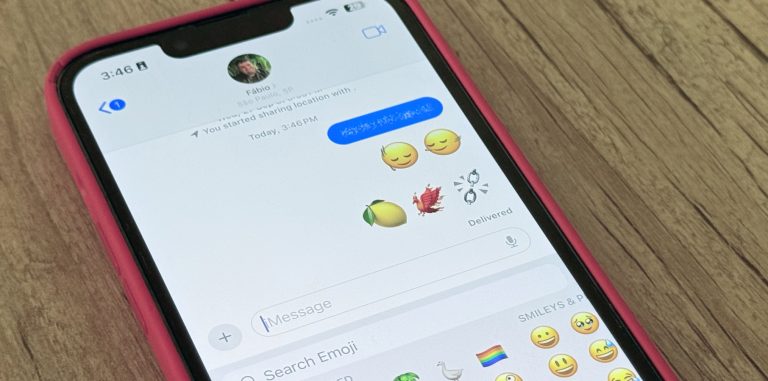
Type numbers faster: You don’t have to press and release the numbers keypad to get access to numbers. Instead, just press and hold on to the 123 key, and the numbers will appear. Tap the numbers you wanted, then release the 123 key to return to the QWERTY keyboard.
Slide to type the right number: If you’re typing some numbers and you notice you’re about to type a wrong one, just slide your finger to the correct number, and the iPhone keyboard will type the correct key.
Turn the keyboard into a trackpad: Press and hold on the Space bar, and the entire keyboard will be turned into a trackpad. This is useful to help you correct a word or copy a specific letter.
Change your keyboard language: There’s a hidden iPhone keyboard that might help you type way faster. The Dvorak keyboard is the perfect trick to help you since this alternative keyboard layout puts vowels next to each other in the middle row. The consonants wrap around the vowels in order of the frequency they occur in English.

Head to the Settings app, tap General, and then select Keyboard. You’ll want to tap Keyboards and then choose an English language. Finally, select Dvorak from the list to start using it. The only downside is that all your other keyboards will still use the QWERTY style.
Type your e-mail faster than ever: If you usually take a while to type your e-mail while subscribing to a service, login to an account, etc., you might try Text Replacement’s hack. Go to Settings, General, tap Keyboard, and Text Replacement. From there, tap the + sign in the right corner.
In the Phrase field, type your e-mail address, then in the Shortcut field, type a combination of characters and tap Save. While Apple already offers the “omw” shortcut for “On my way!” this is especially helpful for email accounts and other words or phrases you use often.
One-handed keyboard: If you use one of the larger iPhone models, it might be hard to use one-handed. If so, you can enable a right or left-hand keyboard, making reaching keys much easier. Simply tap the emoji icon in the lower left, hold until you see the keyboard with the arrow, and tap which one you want to use.
Wrap up
I’m sure these iPhone keyboard tricks will help you type faster than ever. And if you ever forget about them, just come back to refresh your mind with these useful tips.
