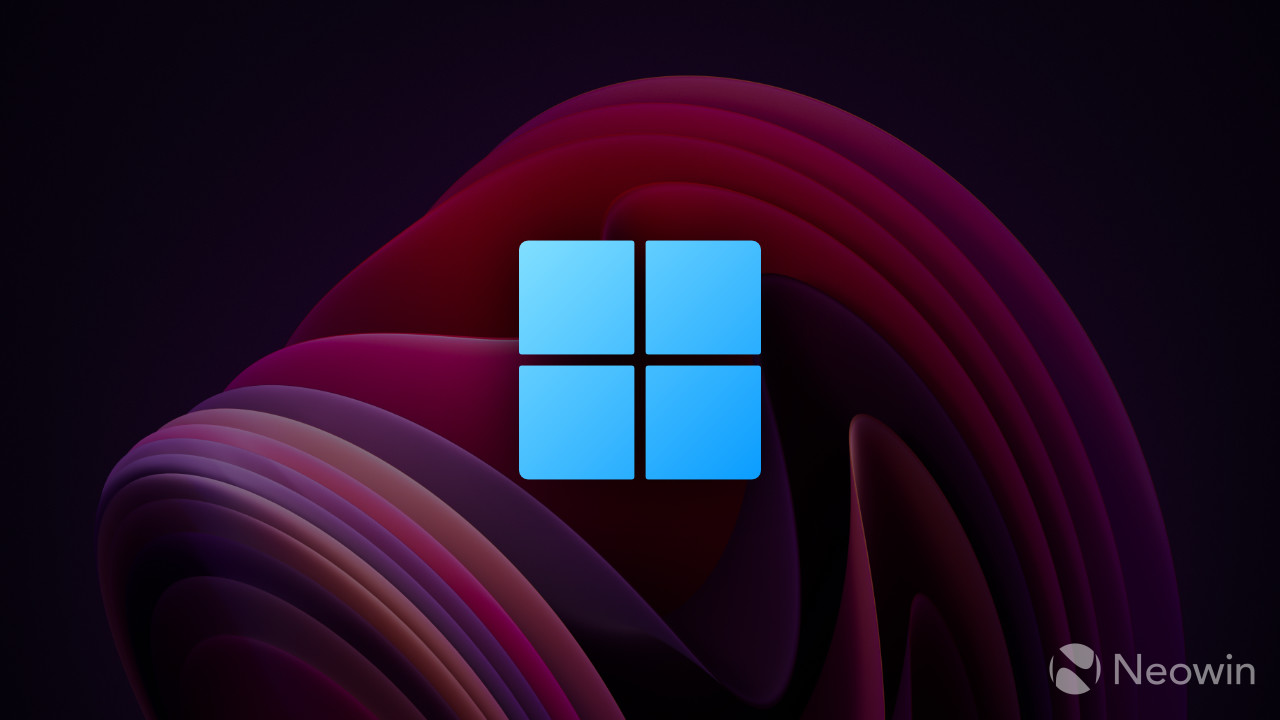
Users have discovered a new feature in the latest Windows 11 build from the Canary Channel. According to @PhantomOfEarth (Twitter), build 25314 has a hidden ID that enables a new option to make your computer receive feature updates much faster.
Getting “big” updates in Windows 11 is not as simple as one may think. Microsoft frequently practices staggered rollouts, which means many users get new features and upgrades significantly later than others. On one side, such an approach helps Microsoft ensure a stable rollout; on the other, it hurts enthusiasts eagerly waiting for new software.
The latest find in build 25314 will please those wanting their PCs to get new updates as quickly as possible without risking dealing with bugs in preview builds. Turning on the discovered ID places a new option in the Windows Update section, and toggling it on will prioritize your PC to receive the latest updates as they roll out, assuming there are no blocking bugs. Here is how you can enable the new feature.
Caution: Back up important data before turning on hidden and unannounced options. They are often raw and unstable and increase the risks of crashes. The best way to ensure your system remains bug-free (as much as possible) is to stay on a stable Windows release.
How to enable new Windows Update options in Windows 11 build 25314?
- Download ViveTool from GitHub and unpack the files in a convenient and easy-to-find folder.
- Press Win + X and select Terminal (Admin).
- Switch Windows Terminal to the Command Prompt profile with the Ctrl + Shift + 2 shortcut or by clicking the arrow-down button at the top of the window.

- Navigate to the folder containing the ViveTool files with the CD command. For example, if you have placed ViveTool in C:\Vive, type CD C:\Vive.
- Type vivetool /enable /id:43132439 and press Enter.
- Restart your computer.
- Go to Settings > Windows Update and turn on the “Get the latest updates as soon as they’re ready for your PC” option.
We do not know if the new feature will work with stable updates or if it should also apply to staggered rollouts of new capabilities in the Windows Insider program. We’ll have to wait for Microsoft to announce the new toggle and clarify its purpose.

