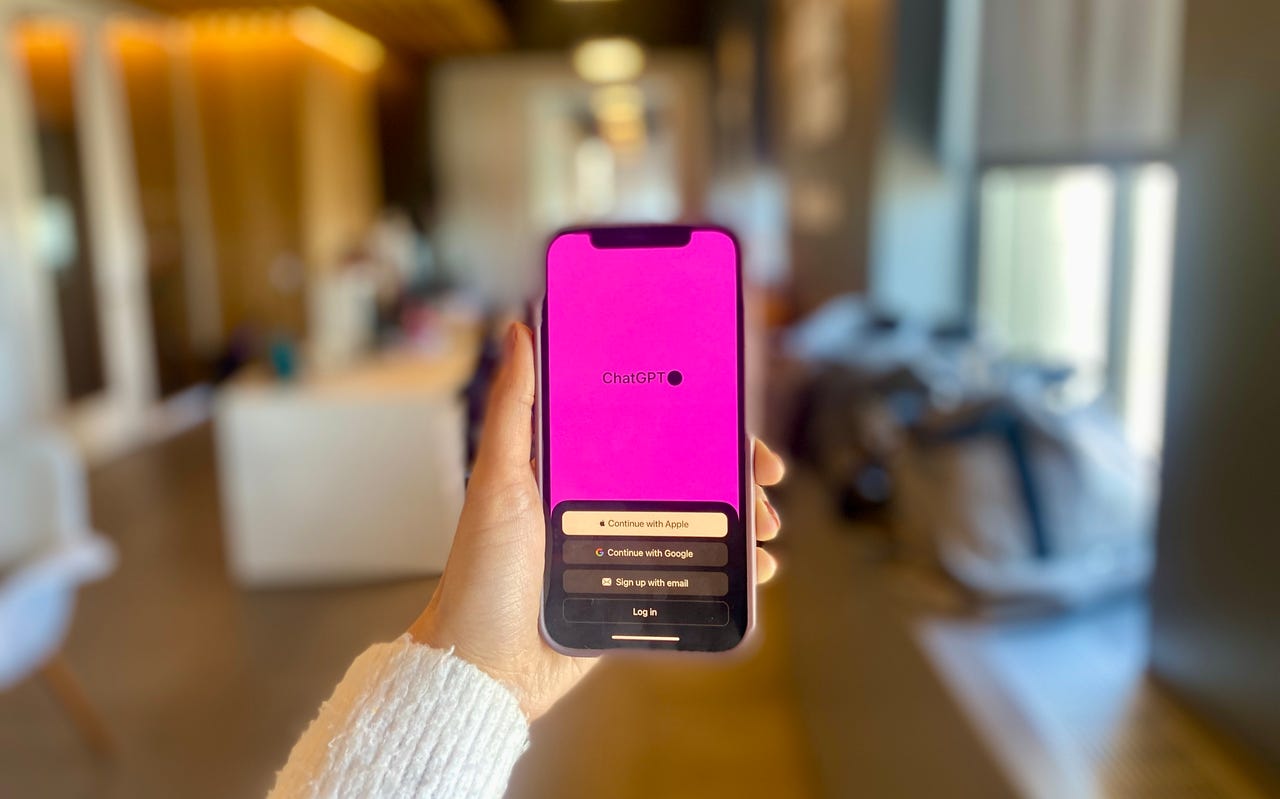
Since its release in late November, ChatGPT has taken the world by storm. Its advanced capabilities such as coding and writing have made it an integral part of people’s everyday workflow.
Now, incorporating it into your everyday life will be even easier.
Also: OpenAI just released an official ChatGPT app for the iPhone
On Thursday, OpenAI released a ChatGPT app for iOS, which is meant to have all the same features the desktop version has, including instant answers for any prompt you ask it.
In addition to the desktop features, the app incorporates OpenAI’s Whisper technology, an open-source speech-recognition system, to allow for voice prompts within the app.
The app, which came only a couple of days after Microsoft unveiled its own Bing Chat widget, is free and already available for download through the App Store.
Also: 6 harmful ways ChatGPT can be used
So does it live up to the expectations? We downloaded the app to find out for you.
Downloading the app
If you are an iPhone user with iOS 16.1 or later, you can download the app by clicking on this app link, which will take you to the App Store.
Beware that if you just type in the name of the app into the App Store, OpenAI’s ChatGPT app will not come up. Rather, you will be met with apps trying to imitate ChatGPT, which we don’t recommend you download.
Getting started
Once you download the app, you will be prompted to sign into your OpenAI account. If you don’t have an account already, you can easily create one on the app.
Once you sign in, you are ready to start chatting away.
Hands-on with the app
The interface of the app is sleek and has a layout that resembles the Messages app used to send texts on iPhones.
In the same manner, you would start a conversation via text with a friend, you can type up a prompt and send it to ChatGPT.
The first prompt I gave the chatbot was, “Can you write me an email telling my boss that I am going to have to call out sick?”.
Also: How to use ChatGPT to build your resume
The response was generated quickly, and it had the same quality of output it would on a desktop, as seen by the photo above. The email had an introduction, body, and conclusion that I could copy and paste into an email.
Then, I tested out the app’s biggest differentiating feature, voice input. With this feature, users can click on the sound wave icon, located in the same spot the microphone button is located in the Messages app, and say a verbal prompt to ChatGPT.
I verbally asked ChatGPT, “Can you write me a text telling my best friend that I would love to meet her for dinner at the new restaurant she suggested?”.
Also: How to write better ChatGPT prompts
To my surprise, ChatGPT perfectly transcribed what I said. Since the chatbot got all the words right, I just entered the prompt without any tweaks. As per usual, the chatbot had the text I asked for generated within seconds.
Hey [Friend’s Name]! I hope you’re doing well. I wanted to let you know that I would absolutely love to meet you for dinner at the new restaurant you suggested. It sounds like a fantastic place, and l’m really excited to try it out together. When would be a good day for you? Let’s catch up and enjoy some delicious food!
Looking forward to seeing you soon.
Lastly, to make sure I covered all the bases, I asked ChatGPT a basic coding question on the app to see how it performed.
Also: How to use ChatGPT to write code
I asked prompted it to “Write a function that finds the second largest element in an array” and within seconds it did. I was apprehensive about how the code would show up on a tiny phone screen, but the code was clear and I didn’t find it to be an issue at all.
Should you use the app or the desktop version?
Both the app and the desktop accomplish the same tasks and can offer the same assistance. Ultimately, choosing which one to use depends on what you use ChatGPT for in your everyday life.
If you use ChatGPT for phone-centric activities such as composing texts, emails, or captions, I recommend downloading the app.
Also: The best AI chatbots
If you use ChatGPT for assistance with activities you primarily do on your desktop such as coding or writing long prose, I recommend sticking to the desktop version.
However, you don’t have to pick one over the other. If you use ChatGPT often, my best advice would be to use both the app and the desktop. Since both are linked to your OpenAI account, you will be able to access your conversations with ChatGPT amongst all of your signed-in devices, making it easy to switch back and forth.
